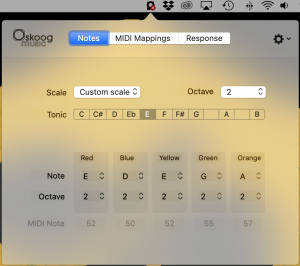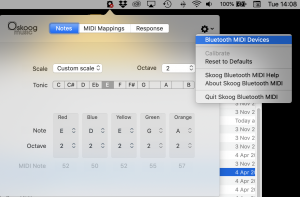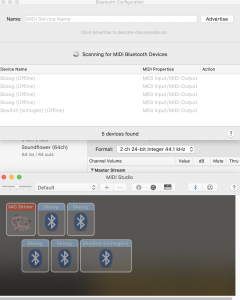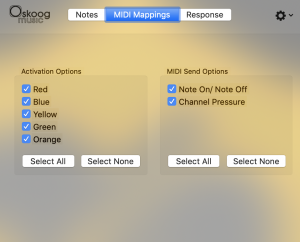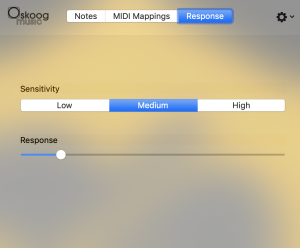Skoog Bluetooth MIDI connects your Skoog 2.0 wirelessly with your Mac.
It’s the perfect way to use your Skoog with GarageBand, Logic Pro X or other DAW or MIDI compatible software.
You must connect via the Skoog BT MIDI App. You cannot connect Skoog 2.0 via the BT preferences in MAC OS.
Getting Started
To connect your Skoog, open SKOOG BT MIDI APP, Click the small Skoog icon in your menu bar, then open the Skoog settings menu by clicking on the small ‘cog wheel’ icon in the top right corner of the Skoog app menu. Then select Bluetooth MIDI devices from the settings menu.
(Make sure that Bluetooth is turned on on your MAC OS device)
This will open a connection window, if the connection window does not open automatically. Go to your Utilities folder in Applications and open the Audio / MIDI set up utility. The Connection window should then pop to the front.
Simply press the button on your Skoog, to turn the power on and then once more to turn Bluetooth on (the blue LED will flash once it’s on) and when it pops up in the connection window select ‘connect’.